With Windows 10, one of the most annoying features is the system’s ability to restart your computer to apply updates automatically when you’re actively using it, which could cause the loss of unsaved work and precious time when working on a deadline, not to mention an ill-timed update and reboot during realtime
Although there’s not an option in the Settings app to disable updates entirely, Windows 10 version 1903 has a new “active hours,” which is a feature meant to make updates less intrusive by letting you specify the time you’ll be working on your computer. This means that if an update is pending, the reboot will occur outside the active hours that you have specified. Also, starting with version 1903, Windows 10 introduces a new option that allows the system to configure active hours automatically based on your activities. Because the life of a court reporting professional (of any type) can be chaotic, I wouldn’t recommend this option. The active hours feature will work best for you by manually specifying a start and end period that best matches your work schedule.
To configure active hours manually on your device to prevent sudden restarts, use these steps:
(1) Open Settings.
(2) Click on Update & Security.
(3) Click on Windows Update.
(4) Click the Change active hours option.
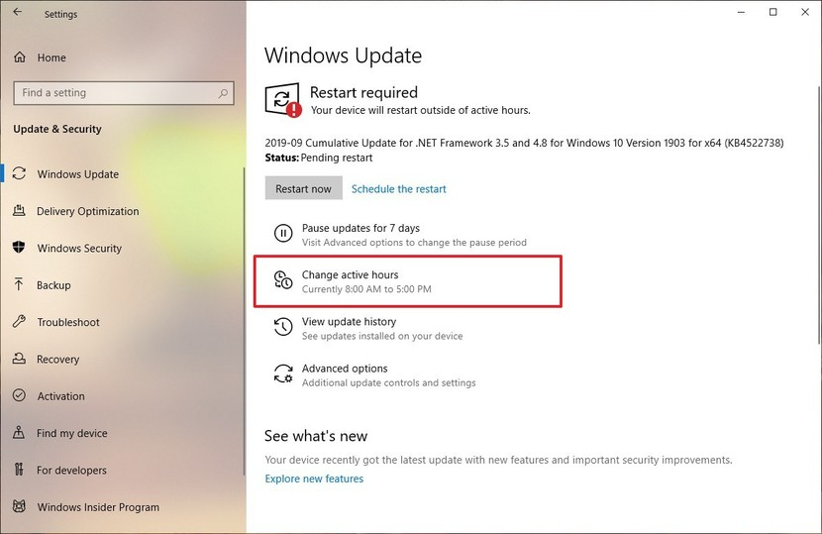
(5) Turn off the Automatically adjust active hours for this device based on the activity toggle switch.
(6) Click the Change option.
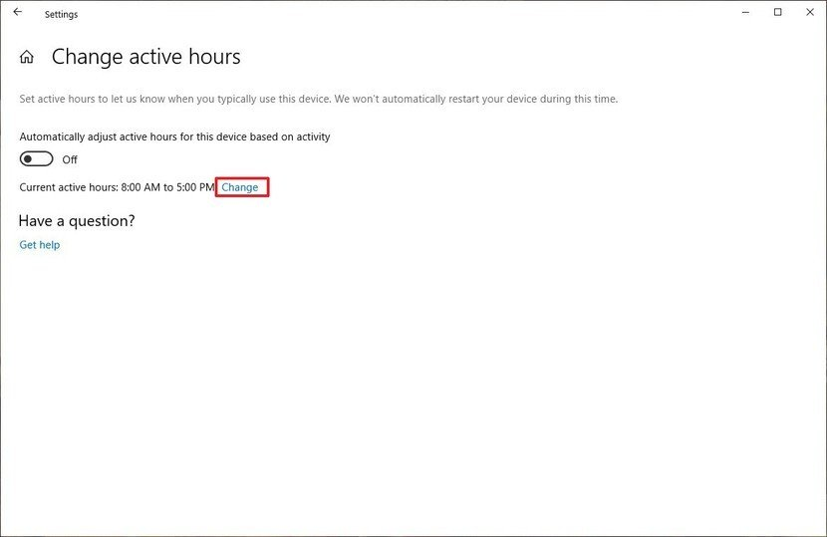
(7) Specify the time range you usually use your device.
PRO TIP: The maximum amount of time you can set is 18 hours. If you specify a range that’s more than that, it’ll be marked as invalid.
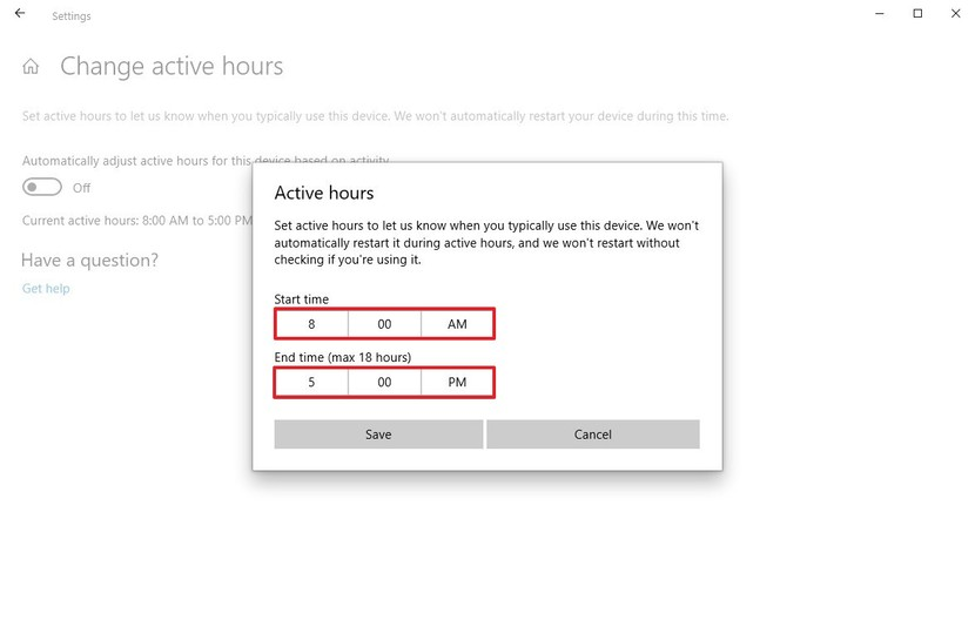
(8) Click the Save button.
After you complete the steps, if an update is pending, the computer will only restart outside the active hours you specified, preventing interruptions while you’re working.
Comments
Commenting is closed for this article.